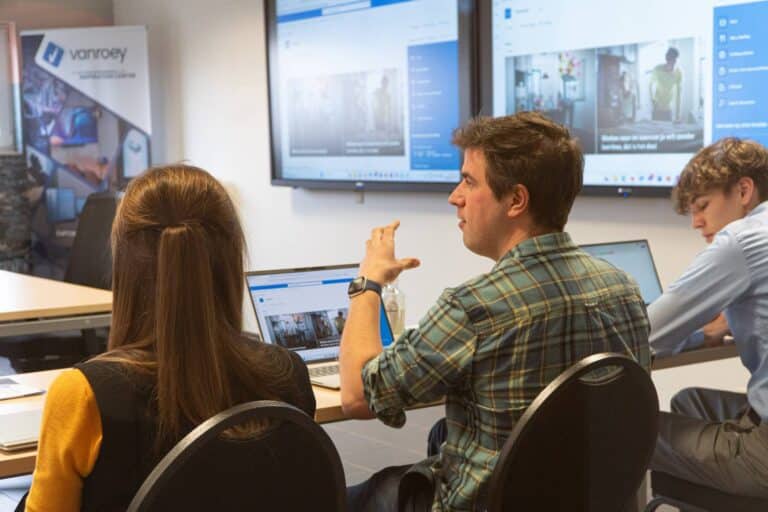Setting an out of office status in Microsoft Teams is very simple. We list the different steps for you.
- Click on your Teams profile and choose 'Set status message'.
- Click on 'Planning not present'.
- Tick the 'Enable automatic replies' option.
- Type the desired out of office message in the text box.
Extra: this message is then also sent in Outlook, as an automatic reply. - Do you also want to show the message to people outside your organisation?
Then tick the 'Send answers outside my organisation' option.
Then you can choose whether to show this only to your own contacts or to all external contacts. Additionally, you can set a customised message for people outside your organisation. - Select the 'Send answers only during this period' option.
- Indicate the period during which you are absent.
- Click 'Save'.
Your out of office is now set. So you can enjoy your well-earned holiday with peace of mind.
We wish you a lot of fun in advance!
Need more info? Contact feel free to contact us!
share this post: