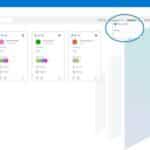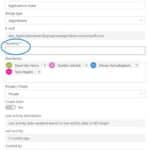When an employee leaves the company, you don't want to be left with x-number of partially directionless teams and groups. Unfortunately, participants cannot add team members, let alone make changes, if they only have read rights.
If admin of a Office 365 tenant you want nothing more than the keep track. So when a colleague leaves you, you can easily find out which teams or groups he/she is the owner of. Only then you can take the necessary actions to appoint a new owner.
GroupMGR: overview + in control
What is the best way to tackle this problem? As usual, for every problem there is a solution, a useful tool. For example, in the summer of 2020 we launched a management tool namely GroupMGRto admins overly help keep an overview within their Office 365 environment.
Specifically, GroupMGR integrates fully within the Office 365 tenant and ensures that all groups and teams are displayed in an easy way. Do you want to know who is the owner of which group? GroupMGR allows you to find out very quickly. It is also very easy to create a new, different, and more add owner.
How do you add owner(s)?
Within the GroupMGR tool Click on the group you want and then add another owner. Thanks to the tool you can also very easily find out which groups do not own have. These so-called 'rudderless' groups become visible when you click on the filter 'owners click. You will immediately see in an overview to which groups you still need to add an owner. Adding an owner has never been so easy and efficient! Useful info: when you assign a new owner to a group or team, he/she is immediately notified by mail. So you don't have to notify them personally.
Curious about what GroupMGR has to offer your organization? Which functionalities contained in our all-in-one tool? Ask here for a free demo on!
share this post: